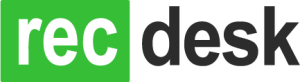A release was rolled out Saturday morning, 7/27/2013, that includes the following enhancements:
- Auto-Fill Custom Question Answers
- New Membership Report
Auto-Fill Custom Question Answers
Custom Questions are used to collect further information from registrants at the time of registration. A common Custom Question might be: What is your t-shirt size? Another example might be Who is authorized to pick your child up from camp? The responses can be in the form of a textbox, multi-line textbox, drop down list or check box. See the Custom Questions section of Program Fields for more detailed information.
A common scenario is that many of the same custom questions are asked across different programs while registering an individual (and/or family members) for multiple programs that will be processed in the same batch (shopping cart session). As a way to facilitate entry of these responses, RecDesk provides an Auto-Fill Custom Question Answers button that will use previous custom question responses to pre-fill responses for new registrations in the same session.
If there are auto-fill responses available for the session, the Auto-Fill Custom Question Answers button will appear. Simply click that to auto-fill any previously answered custom questions of the same type (see below). The following rules apply as to what responses can be auto-populated based on previous responses:
- Must be the same custom question response type (textbox, multi-line textbox, drop down list or check box)
- The question text must be EXACTLY the same (case-sensitive)
- For drop down lists, the list of possible responses must be EXACTLY the same (case-sensitive)
New Membership Report
We’ve released a new report called Membership report called Membership List that allows you to easily report on a single or multiple Memberships based on Membership status including Active, Expiring in 30 Days, Expiring in 60 Days etc. See below for all options. This report is available off of the Reports tab and then selecting the Membership List report.