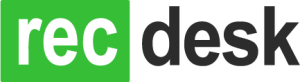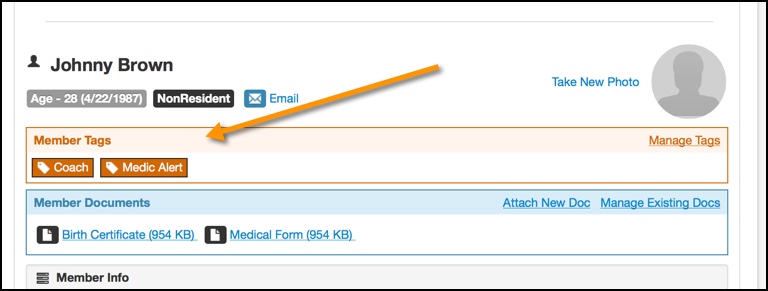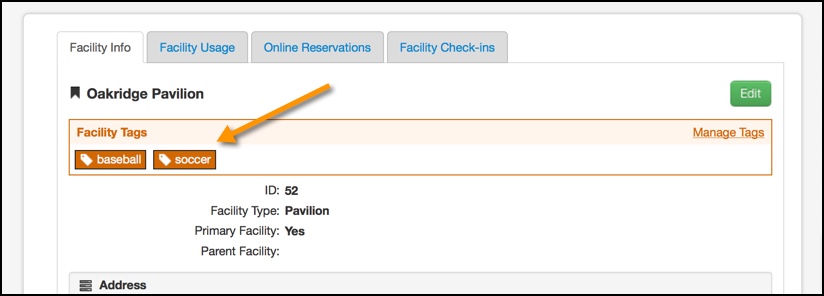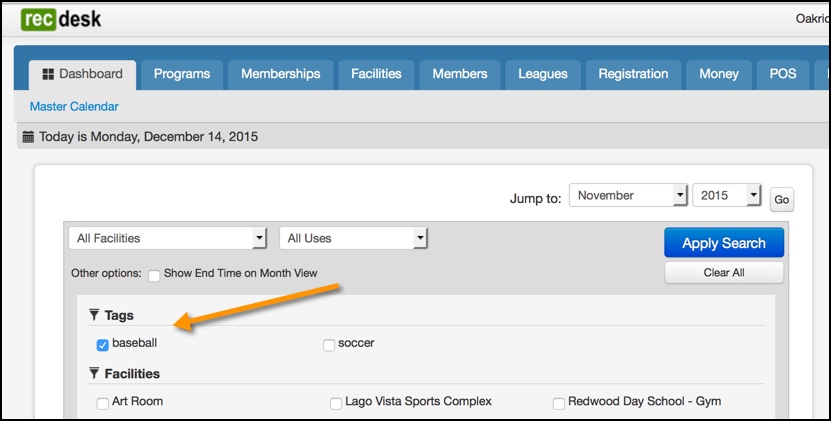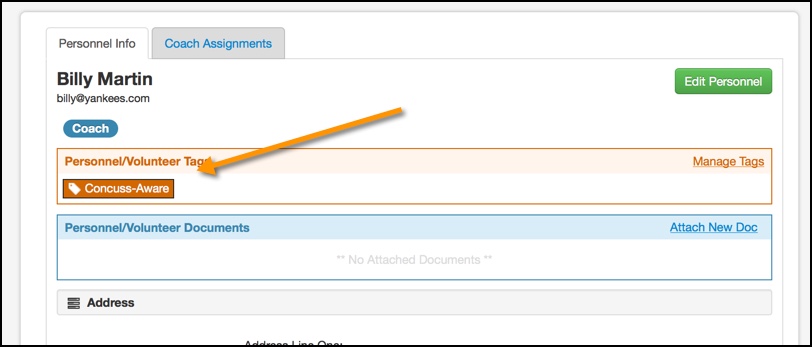For the uninitiated, Tags can be somewhat confusing – but once you understand them and start to use them, they can open up new doors in terms of how you manage and interact with the data that is important to your day-to-day operations.
Tags are a useful way to further categorize/organize Members, Personnel/Volunteers and Facilities in your organization. RecDesk provides the basic framework for managing all of these important items, but each department and organization is a bit different with varying needs. This is where Tags come in and can be very useful in tailoring RecDesk to your specific needs.
The best way to explain how tags can be useful is with some examples.
Scenarios
Example #1:.
Track customers/members with special medical needs by adding a tag named Medic Alert. This tag will then show up on all interactions with customer and can also be used for filtering and searching on Members. These same filters can be applied when creating a recipient list for bulk emails.
Sample Usages
- Send a bulk email campaign to all Members with Medic Alert asking if current medical info is up to date
- When registering a Member in-house, the Tags will appear when you select them. Ask them at this point if their medical notes are up to date (see below)
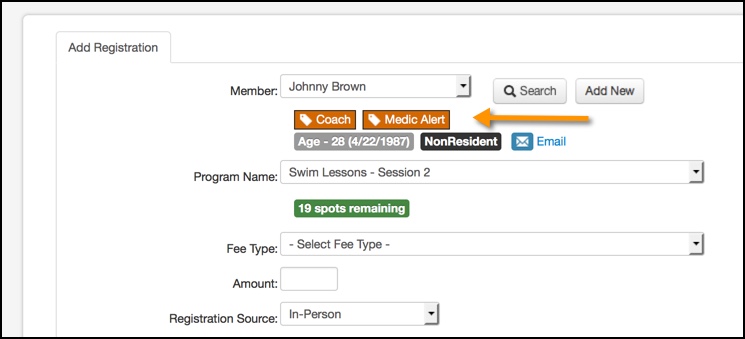
Example #2:
You have a number of multi-use fields – that can be used for baseball, soccer, softball, ultimate-frisbee, cricket etc – but not all fields are appropriate for all uses. Create tags named baseball, soccer, softball, ultimate etc and assign them to the appropriate facilities. This way, when viewing the Master Calendar or filtering Facilities on the Facility List page, you can filter the view to include only those with the tags you specify.
Sample Usages
- You want to see what is going on at ALL fields that are tagged with tag baseball (see below)
Example #3:
Your Coach/Volunteer policy requires that all coaches pass a Concussion Awareness online course. You want to track who has/has not completed the training. Create a tag named Concuss-Aware to track who has completed the requirement. (Note: a similar (and perhaps better way) – to do this would be to use the Attach Document feature for Personnel/Volunteers – but the Tags way is illustrative of tags and their flexibility)