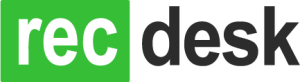This morning we released the first part of our support for Leagues. This iteration allows you to easily assign Program registrants onto separate Teams and produce roster reports off of those. Over the next few months we’ll be rolling out further enhancements to support League as well as one-off Tournament Scheduling. Additionally, we’ll also be adding features so League/Team, Roster and Schedule information can easily be shared on the RecDesk Community portal.
1. Leagues and Divisions
A new League can be created by selecting Add New League and selecting the underlying Program. The registrants for this Program then become available for Team Assignment. You can also optionally create Divisions for the League of which Teams can be assigned to. This will become more important after full League Scheduling is rolled out.

2. Player rating in preparation for Team Assignment
Prior to assigning Players to Teams, we have a facility for assigning each player a Rating from 1 through 5. This does not appear on reports but may assist in fair assignment of players to teams. This is totally optional.

3. Assignment to Teams
Players are assigned to their Teams by first going to the All Players tab. This page is pre-seeded with all registrants for the league’s underlying Program. There two filters that can be applied to this list that are very helpful: Team Assignment (including Unassigned) and Rating.
Player assignment can be done by choosing Edit Player List, checking the box next to the appropriate Player(s), selecting the Team from the Team dropdown (not within the Filter row) and clicking Assign to Team. If you have your Team Filter set to Unassigned, the selected Players will “disappear” from th elist and you can continue with player assignment. If you have the All filter selected, they will be assigned to the appropriate Team but remain on the list.

4. Team Rosters
Team and all Team Rosters can be printed from the Team page and League page respectively.